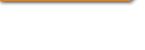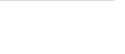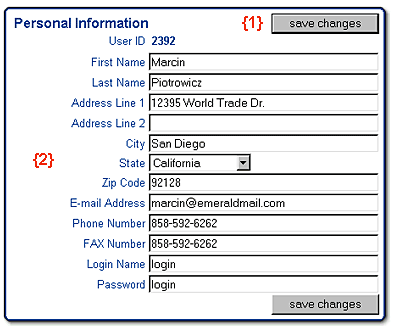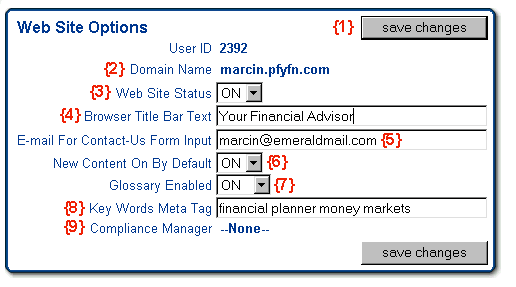Back
to Top
Web
Site Options
A
summary screen appears when you click the Web site Options link
in the site manager. Click Edit to input changes, and you will
see the following screen:
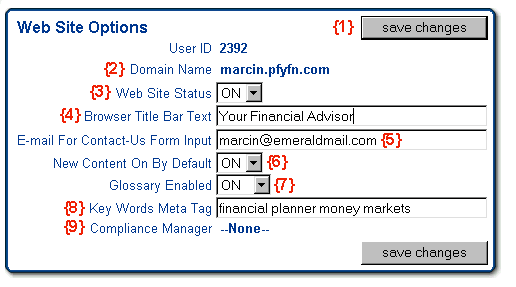
- Save
Changes Button
Saves all the user input information to the database.
- Domain
Name
Make sure this name matches the domain name you registered
for the site. If you believe the domain name has been entered
incorrectly, contact web site technical support for assistance.
(1-800-233-2834)
-
Web
Site Status
This switch allows you to activate or deactivate an
"Under Construction" page for your site. Although
you can activate your site at any point, if you are assigned
to a compliance manager you can only activate content that
has been approved by the designated compliance officer.
We recommend you set your site status switch to "OFF"
until your site has been completely approved for the first
time by your compliance officer.
-
Browser
Title Bar Text
You can use this field to customize the text that appears
in the title bar area of any browser application that is
visiting your website.
-
Email
For Contact Us Form Input
This email address is used as the destination for
all emails submitted through the "Contact Us"
form on your web site. This email address is transparent
to the user - it is not displayed anywhere on the web
site. Please don't use HTML tags in this field.
-
New
Content On by Default
Each month, Emerald adds new content to the system.
This switch determines whether that content is automatically
added to your live web site, or simply added to your
site manager for you to review and manually add to the
live site. If you are assigned to a compliance manager,
this feature will only work if your compliance officer
has set the compliance manager to the New Content On
By Default position as well.
-
Glossary
Enabled
This toggle adds or removes the Glossary button
and feature from your web site. The Glossary feature
is a comprehensive dictionary of financial terms and
definitions that relate to concepts a visitor might
encounter while reading the newsletters and articles
on your web site.
-
Key
Words Meta Tags
Meta tags are words that are added to the invisible
HTML header of your web site. These tags are used
by many search engines to catalogue and evaluate your
site. Choose key words that describe your services,
your self, and your site. Although Meta tags are helpful,
the most effective way to register your site with
a search engine is to contact that service directly
and apply for a listing. Resources are available through
web site technical support to assist you in Search
Engine Registry. Phone 1-800-233-2834 and ask for
a web site technical support consultant.
-
Compliance
Manager
If you are assigned to a compliance manager
to filter your content, the name of the compliance
officer or organization will appear here. You can
not edit this field. Please contact tech support
if you feel there has been an error in your compliance
manager assignment.
Back
to Top
Calculators
Check
the links that you would like to appear in the Calculators section
of the Web site and the Calculators that should appear as featured
items on your home page. The Calculators available for your selection
are determined by your Compliance Manager if you are assigned
to one.
Back
to Top
Newsletters
- Must be maintained monthly
Check
the links that you would like to appear in the Newsletters section
of the Web site. The Newsletters available for your selection
are determined by your Compliance Manager if you are assigned
to one. Four new newsletters are added each month and the four
oldest newsletters are dropped from the system. If you have not
turned "New Content On By Default" (see Web
Site Options) then new newsletters will automatically be added
to your live site. If you have set this option to "off",
or you are assigned to a compliance manager who has set this option
to "off", then newsletters will only be added to your
sitemanager when the compliance officer approves them and activates
them for you.
Back
to Top
Research
Articles
Check
the links that you would like to appear in the Research section
of the Web site. The Research Articles available for your selection
are determined by your Compliance Manager if you are assigned
to one.
Back
to Top
Site
Style
In
the Site Style section of the Website Administrator, you have
the choice of selecting from six different Web site styles. Make
your selection, click the "Save Changes" button, and
then preview your new site style by clicking the "Preview
Changes" button. If you like the style that you have chosen,
click the "Submit Changes" button to post the new style
to your live site.

Back
to Top